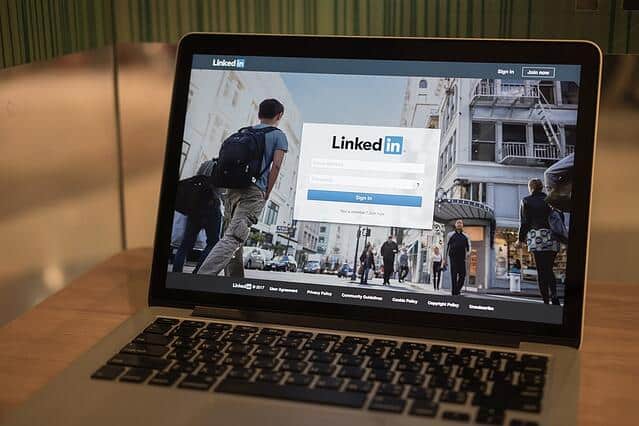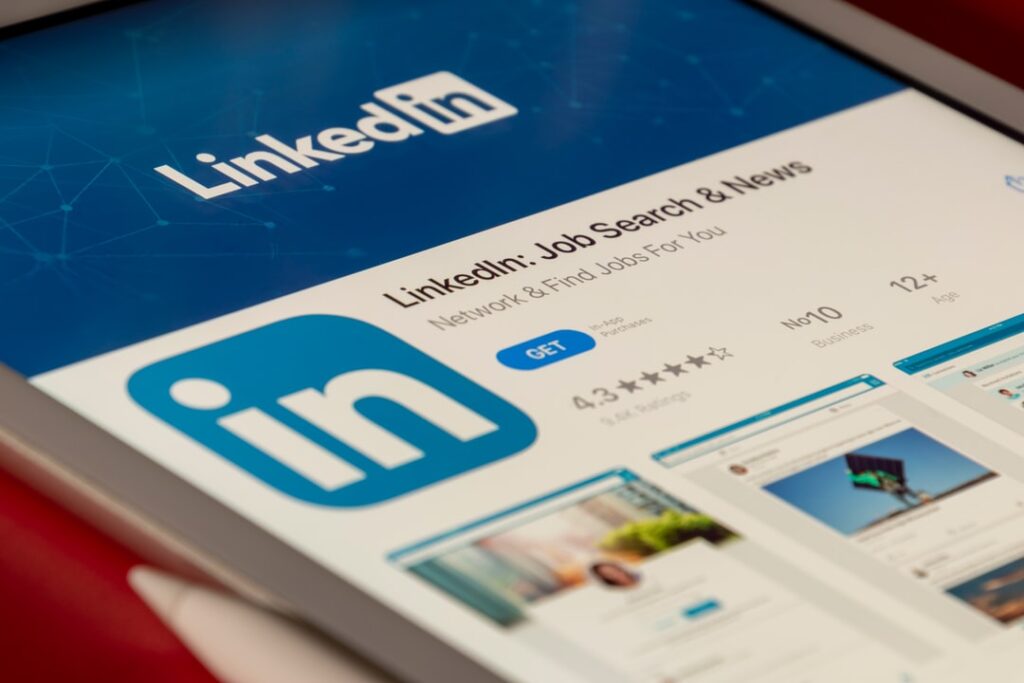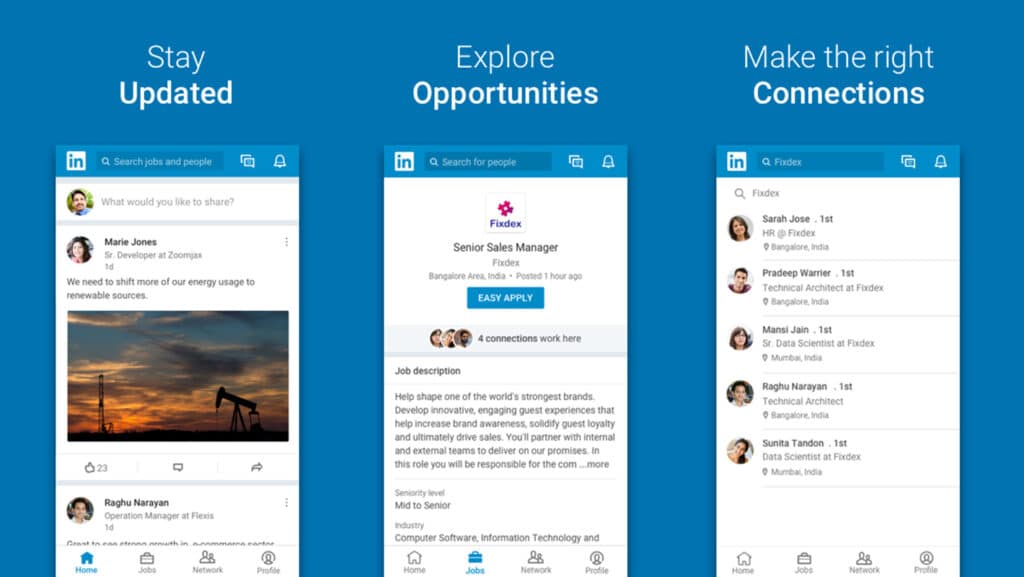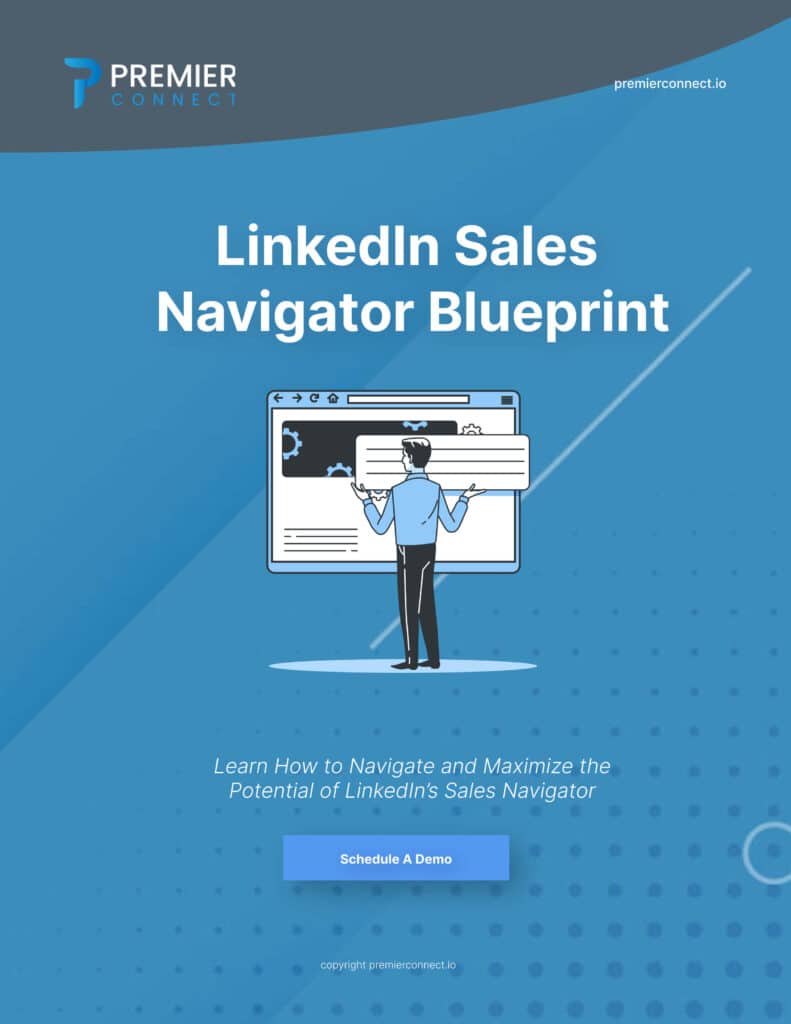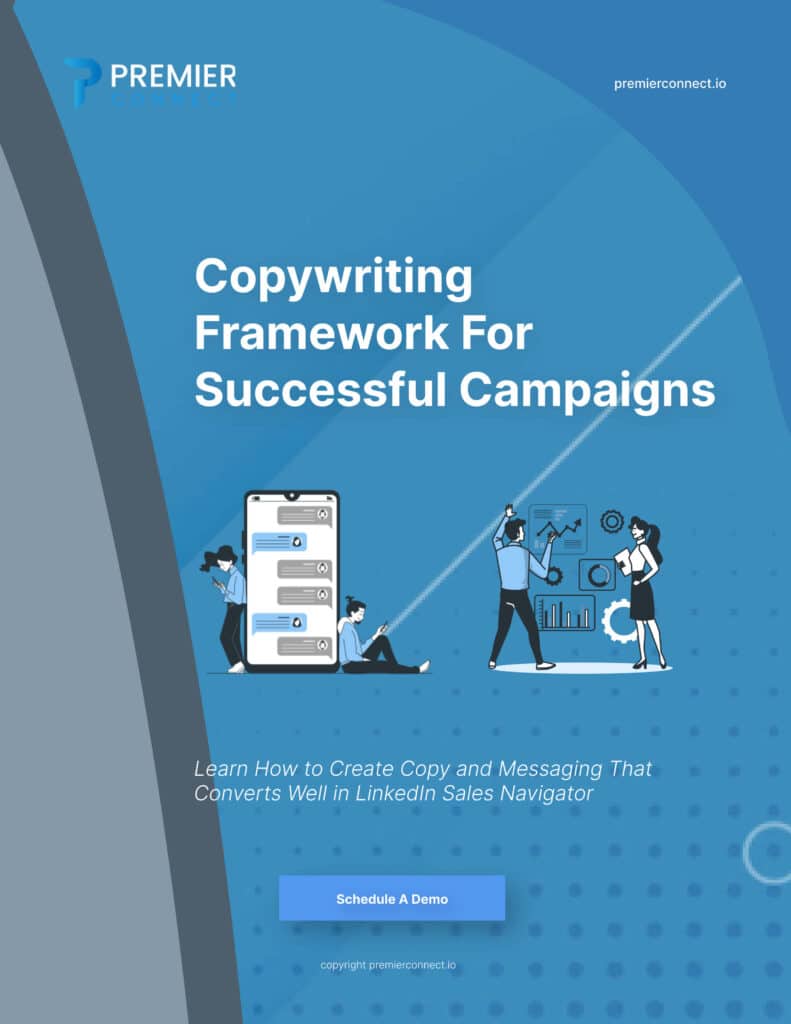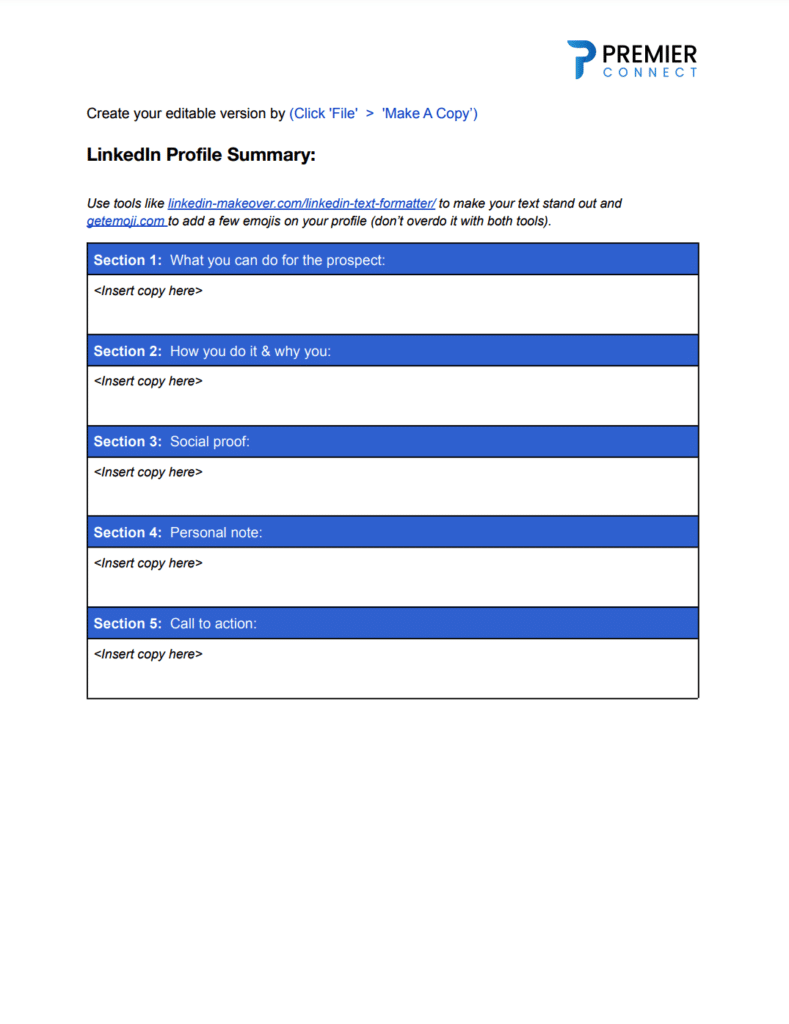LinkedIn Premium offers users a suite of advanced features that cater to professionals looking to maximize their networking and job-seeking potential. However, there may come a time when you need to cancel your premium subscription. Whether you’re switching career paths, facing financial constraints, or finding success without premium features, this guide will walk you through the process of how to cancel LinkedIn Premium subscription purchased via android, iOS, browser or iTunes.
Understanding LinkedIn Premium Subscriptions
LinkedIn Premium comes in various tiers, each offering unique features designed to enhance your professional experience. These features range from advanced search filters to personalized insights on who’s viewing your profile. Before deciding to cancel, it’s essential to evaluate whether the premium features align with your current needs.
Reasons for Canceling LinkedIn Premium
- Changing Career Paths: If you’re moving to a different industry or role where premium features appear to be no longer relevant, canceling your subscription might be prudent.
- Financial Constraints: In situations where your budget is tight, reallocating funds from premium subscriptions could be a wise financial decision.
- Achieving Goals Without Premium Features: If you’ve achieved your networking or job search goals using the free version of LinkedIn, you might not see the need to continue with premium features.
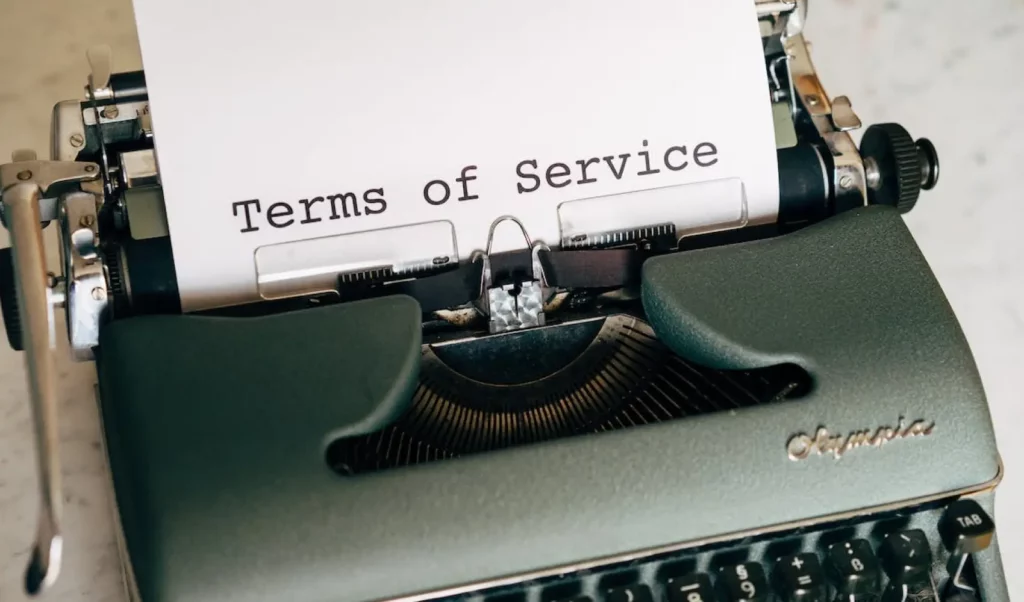
Reviewing Subscription Terms and Conditions
Before proceeding, it’s crucial to understand the terms and conditions of your LinkedIn Premium subscription. Access your account settings and locate the subscription details. Take note of the cancellation policies, including any time frames within which you can cancel without being charged for the next billing cycle.
How to Cancel LinkedIn Premium on Android?
To cancel LinkedIn Premium on Android mobile, first open the LinkedIn app via google play store and sign in to your account. Go to the “Me” tab at the bottom right corner, then tap on the profile picture icon.
From there, select “Settings & Privacy” and choose “Premium Subscription.” Under the “Manage Premium account” section, click on the “Cancel subscription” option. Confirm the cancellation by following the prompts. Keep in mind that canceling LinkedIn Premium on Android will revert your account back to LinkedIn basic version with limited features.

How to Cancel LinkedIn Premium on iOS (iPhone)?
To cancel your LinkedIn Premium subscription on iOS (iPhone), open the LinkedIn app and go to your profile page. Tap on the settings icon in the top right corner, then select “Premium Subscription.” Next, tap on “Manage Premium Account” and choose “Cancel Subscription.” Return to the screen and confirm the cancellation by tapping “Cancel Subscription” again. Remember, if you cancel in the middle of a billing cycle, you will still have access to Premium features until the end of the current cycle.
How to Cancel LinkedIn Premium on iTunes?
To cancel LinkedIn Premium purchased via iTunes, first, open the Settings app on your device and tap on your name. Then, select iTunes & App Store and tap on your Apple ID. From there, choose View Apple ID, enter your password, and tap on Subscriptions. Finally, select LinkedIn Premium and tap on Cancel Subscription. Confirm your cancellation to successfully cancel your LinkedIn Premium subscription on iTunes.
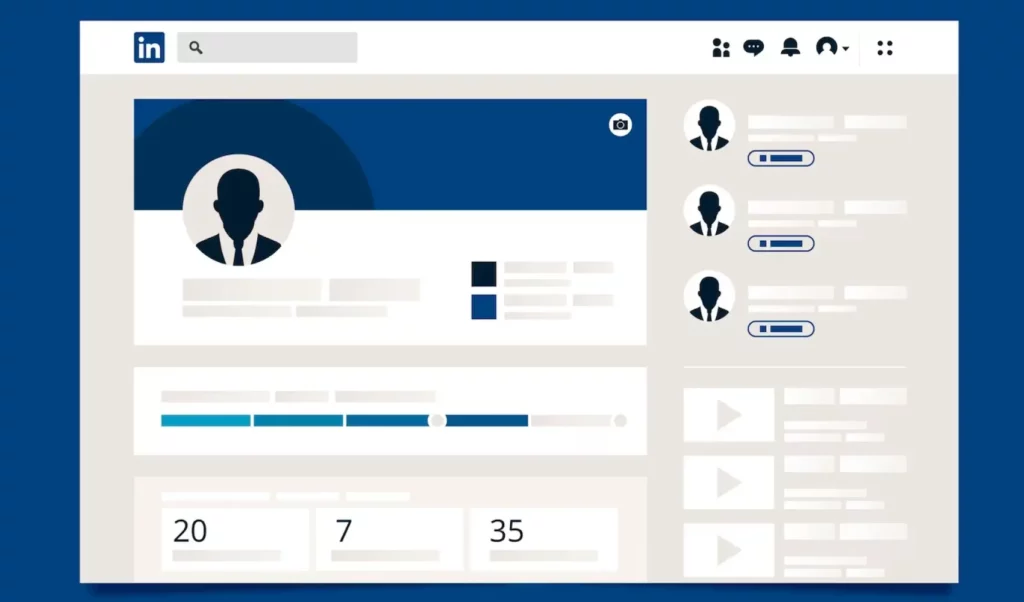
How to Cancel LinkedIn Premium on Desktop Browser?
To cancel your LinkedIn Premium subscription on a desktop browser, first, sign in to your LinkedIn account. Then, click on your profile picture in the top right corner and select “Privacy & Settings” from the dropdown menu. On the Account tab, click on “Cancel subscription” under the Premium subscription section. Follow the instructions provided, including confirming your cancellation. Your Premium subscription will be canceled and you will not be charged for the next billing cycle.
Handling Cancellation Challenges
Upon initiating the cancellation, you might encounter retention offers designed to encourage you to stay subscribed. While these offers can be tempting, remember your reasons for canceling. If you’re certain about canceling, politely decline and proceed with the cancellation.

Alternatives to Premium Features
If you’ve canceled your LinkedIn Premium subscription, there are still effective ways to network and engage on the platform. Make the most of free features, such as connecting with colleagues, participating in groups, and sharing valuable content.
Managing Post-Cancellation Access
After canceling, you’ll continue to have access to the premium features until the end of your billing cycle. Once the cycle ends, you’ll transition back to the free version of LinkedIn. Any data or connections you’ve gained from premium features will still be accessible, ensuring a seamless experience.
Conclusion
In the world of professional networking, making informed decisions is paramount. When it comes to canceling LinkedIn Premium, it’s crucial to evaluate whether the subscription aligns with your current goals. By considering your options and following the outlined steps, you can confidently navigate the process and ensure your LinkedIn experience remains tailored to your needs.
FAQ
- How Long Does It Take for LinkedIn Premium to Be Canceled?
The cancellation takes effect at the end of your current billing cycle.
- Can I Get a Refund If I Cancel in the Middle of a Billing Cycle?
LinkedIn typically does not offer refunds for mid-cycle cancellations.
- Will I Lose All My Connections and Messages After Canceling?
No, your connections and messages will remain intact.
- Can I Re-Subscribe to LinkedIn Premium in the Future?
Yes, you can re-subscribe whenever your professional needs change.
- Is Canceling LinkedIn Premium Reversible?
Once canceled, you’ll need to subscribe again to regain premium features.