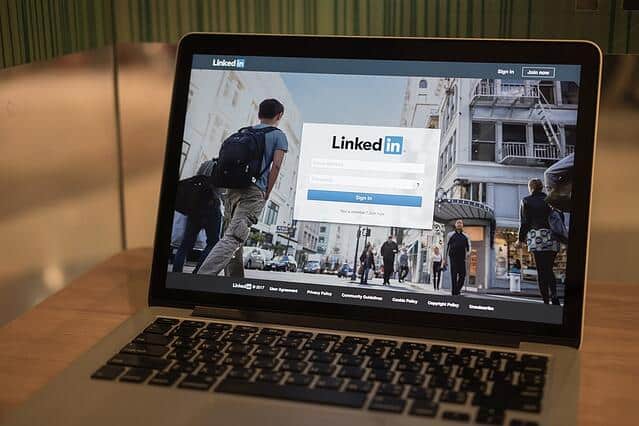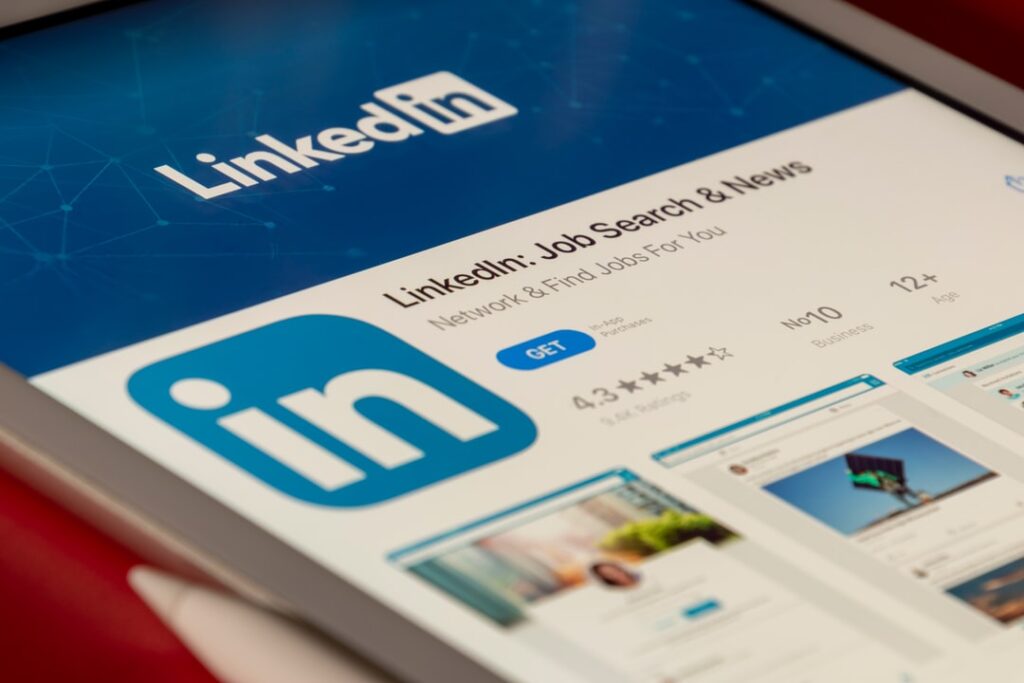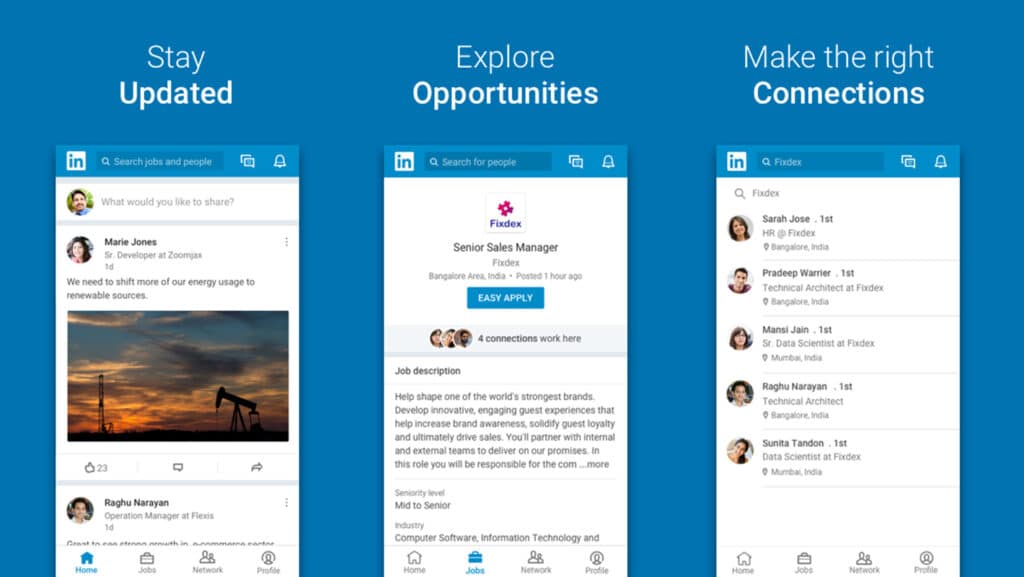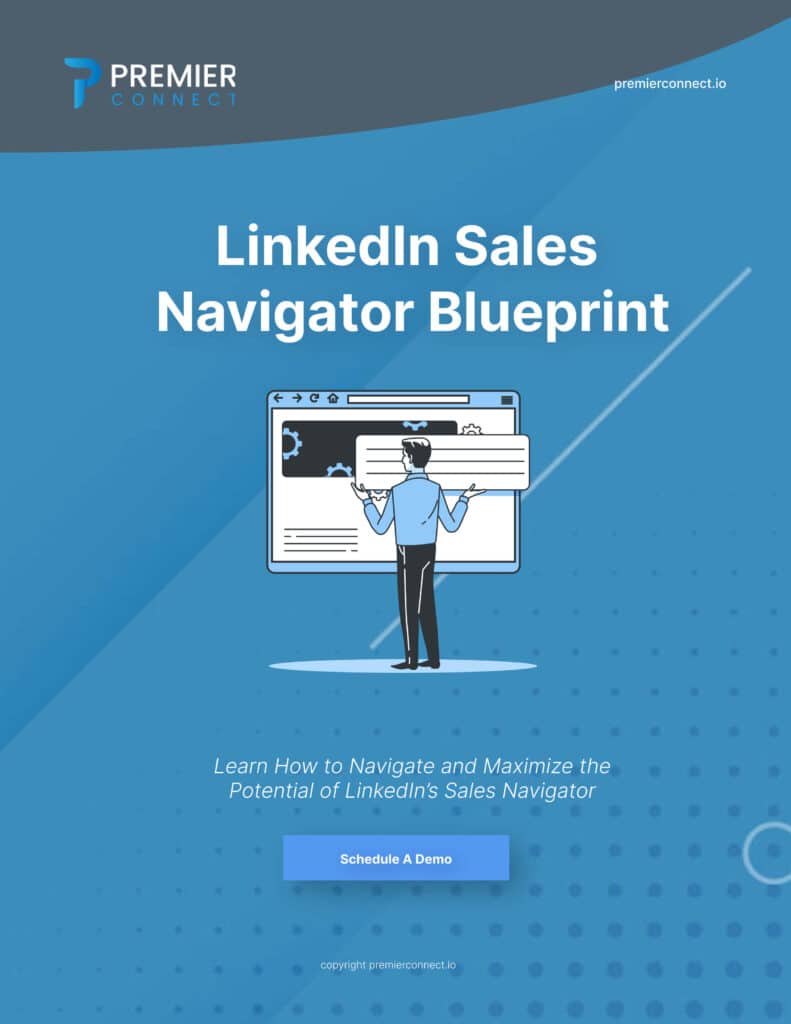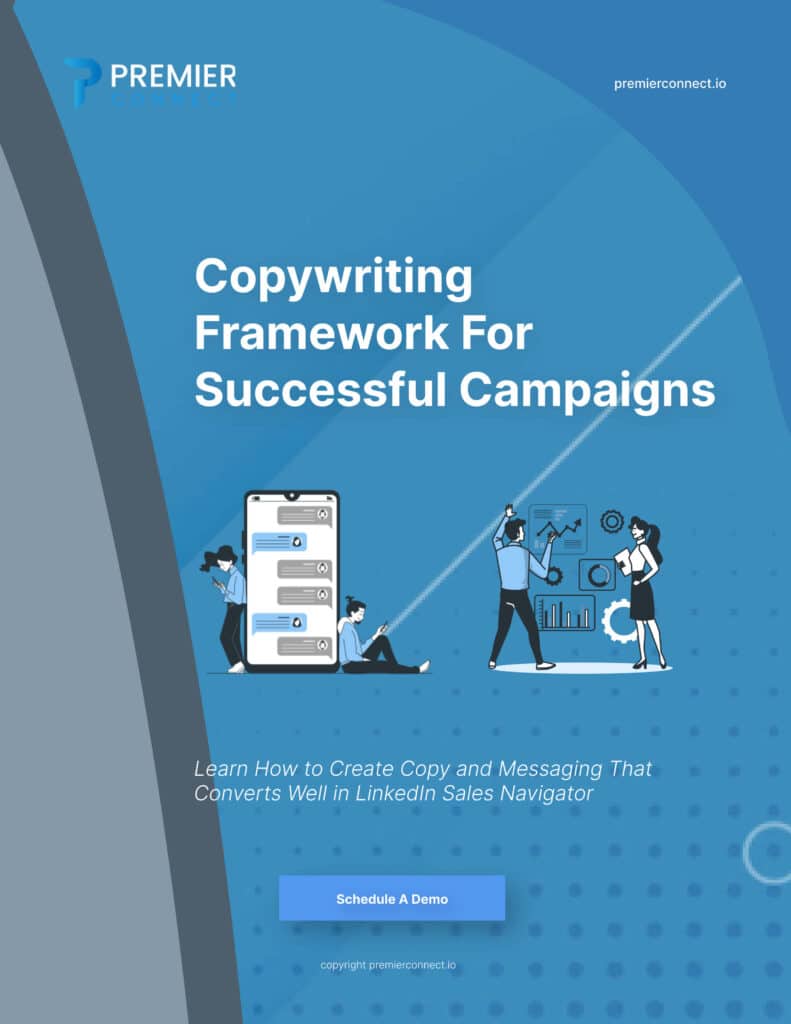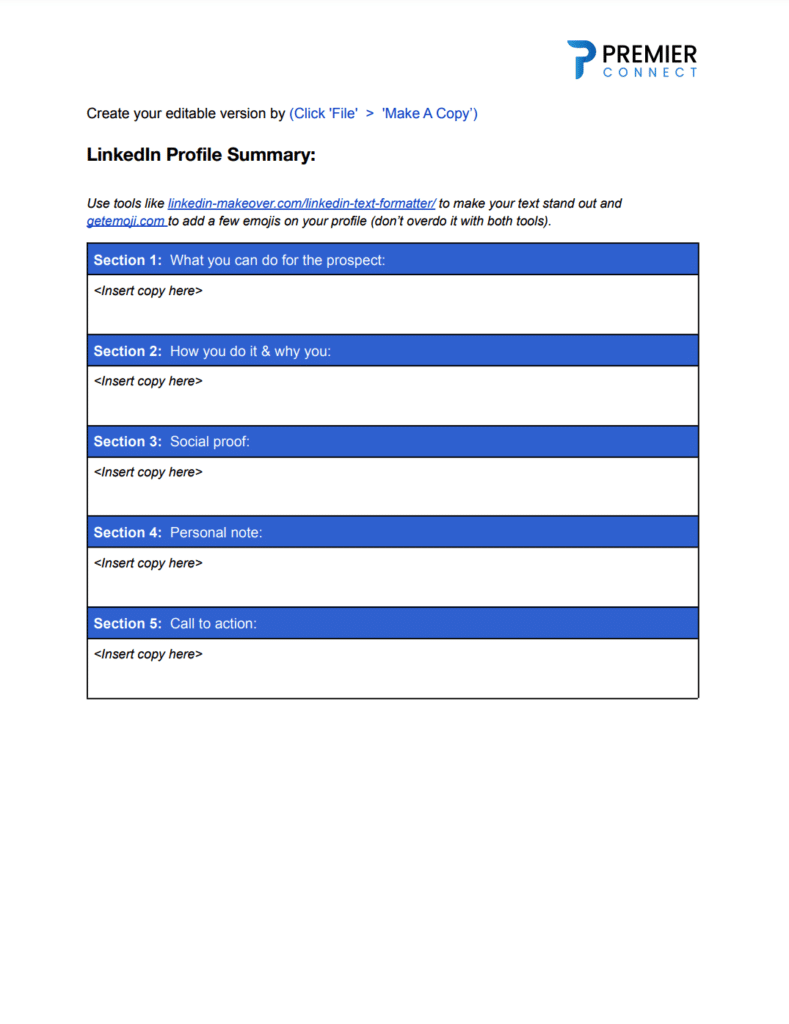In today’s interconnected digital world, maintaining a professional online presence is paramount. LinkedIn, as a leading platform for professionals, facilitates networking, collaboration, and growth. However, there may come a time when you need to limit your connections for privacy or other reasons. In this article, we’ll delve into the steps to block someone on LinkedIn while keeping your digital interactions respectful and controlled.
Understanding the Need to Block People on LinkedIn Without Them Knowing
LinkedIn serves as a space to foster valuable connections, but there are instances where blocking becomes a necessary step. This might include encountering inappropriate messages or unwanted advances, particularly if you have a LinkedIn recruiter account or if you share a LinkedIn recruiter account on a group or with someone. Protecting your online identity and network integrity is essential, and blocking offers a solution to regain control.
Here are a few other reasons why it is okay to block someone on LinkedIn:
1. Inappropriate behavior: If someone is harassing, bullying, or sending offensive messages/comments, blocking them can protect you from further engagement and maintain a safe professional environment.
2. Unwanted connections: Sometimes, individuals send connection requests to spam or promote irrelevant business opportunities. Blocking such individuals can help manage your LinkedIn network effectively.
3. Stalking or privacy concerns: If you suspect someone is excessively viewing your profile or gathering personal information without legitimate reasons, blocking them can provide peace of mind and protect your privacy.
4. Unprofessional conduct: If someone consistently engages in unprofessional or unethical behavior, blocking them helps maintain a positive and respectful professional network.
Blocking someone on LinkedIn should be used judiciously and only in situations where you feel it is necessary to protect yourself and maintain a professional atmosphere on the platform.

Step-by-Step Guide to Blocking Someone on LinkedIn without Visiting their LinkedIn Profile
Accessing Your LinkedIn Account Settings: To initiate the blocking process, start by clicking on your profile picture and selecting “Settings & Privacy.”
Managing Your Account Privacy: Within the menu on the left-hand side, click on “Privacy” to access various privacy settings.
Blocking Specific LinkedIn Members: Under the “Privacy” options, you’ll find the “Blocking” section.
Adding the Profile to the Block List: Type in the name of the person you want to block and confirm your action. This step ensures that the person’s profile is added to your block list.
What Happens When You Block Someone?
Restricted Access to Your Profile: Blocked users won’t be able to see updates you make to your profile, keeping your personal information safe.
Limited Communication: Blocking restricts messages and connection requests from the blocked user, maintaining a distance from unwanted interactions.
Mutual Connections and Endorsements: Connections and endorsements shared with the blocked user won’t be impacted, preserving your professional relationships.
How to Unblock Someone on LinkedIn? Unblocking Someone Without Visiting their LinkedIn Profile
Reversing the Block If you decide to unblock a LinkedIn user, the process is reversible. Simply navigate to your block list and make the necessary adjustments.

How to Block People from Company Page?
Unfortunately, it is not possible to directly block someone on a LinkedIn company page. However, there are a few alternative options you can consider to address the issue:
1. Report the issue: If someone is behaving inappropriately or spamming your company page, you can report their activity to LinkedIn. Navigate to their profile, click on the three dots (…) next to their name, and select “Report”. You will then be guided through a process to report the issue to LinkedIn.
2. Restrict comments and posts: LinkedIn allows you to moderate the comments and posts on your company page. This means you can review and approve or delete any comments or posts made by users on your page. This can be helpful in preventing unwanted interactions from specific individuals.
3. Restrict direct messages: You can adjust the messaging settings on your LinkedIn company page to restrict who can send you direct messages. By choosing the “Connections only” or “No one” option, you can control who can directly contact your business through LinkedIn.
4. Use privacy settings: You can ensure your page is only visible to your intended audience by adjusting the privacy settings. By clicking on “Admin Tools” on your company page, you can customize the privacy settings to limit the visibility and accessibility of your page.
While these options may not completely block someone from interacting with your LinkedIn company page, they can help you restrict their actions and minimize their impact.

Etiquette and Professionalism
Considerations Before Blocking: Before resorting to blocking, consider addressing the issue directly with the individual or exploring other solutions.
Maintaining a Positive Online Presence: Professionalism is key on LinkedIn. Keeping interactions respectful and courteous reflects positively on your online persona.
Digital Wellness: The Art of Blocking and Self-Care
In a world that’s always connected, prioritizing your digital wellness is essential. Blocking someone on LinkedIn isn’t just about removing connections; it’s an act of self-care. It’s about curating an online space that nurtures your growth, aligns with your objectives, and resonates with your professional journey.
Beyond the Screen: Impact in the Real World
While the digital landscape is vast, its impact extends to tangible outcomes. Connections made on LinkedIn can lead to collaborations, partnerships, and career advancements. As you navigate the ebb and flow of online interactions, remember that each choice—whether to block, unblock, or engage—can ripple into real-world opportunities.

A Professional Path Forward
Navigating the complexities of digital interactions while maintaining professionalism requires a delicate balance. Blocking, while a useful tool, should be used thoughtfully and judiciously. Remember that your LinkedIn presence is an extension of your professional identity, and each action you take contributes to shaping how you’re perceived within your industry.
Conclusion
As the digital world continues to evolve, mastering the art of networking and communication becomes ever more critical. Learning how to block someone on LinkedIn is part of that mastery, allowing you to navigate challenges with poise while prioritizing your privacy and professional relationships.
By following the steps outlined in this article and adhering to the principles of respect and consideration, you’ll ensure that your online journey is one of growth, support, and success.
FAQs
- Can a blocked user still see my past activity?
Blocked users can’t view updates made after blocking, but they can still see your public past activity.
- Can I undo a block at any time?
Yes, you can unblock a user at any time by accessing your block list settings.
- Will my connections be notified if I block someone?
No, your connections won’t be notified when you block someone on LinkedIn.
- Is blocking the only way to handle unwanted interactions?
Blocking is one option, but you can also report inappropriate behavior to LinkedIn.
- Can a blocked user mention me in their posts or comments?
While you won’t receive notifications, you won’t be tagged in any posts or comments by a blocked user.